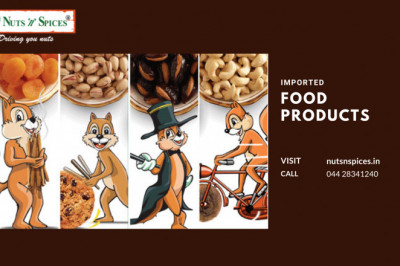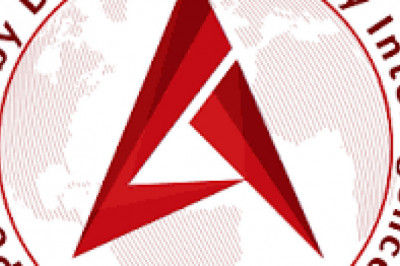views

Looking at the trend of the PC LCD monitor market, there was a sudden transition from square screens to widescreens in the second half of the 2000s, and now the trend is towards bigger screens and higher resolutions. The best-selling LCD monitor is the 23-inch model with a resolution of 1920 x 1080 pixels (HD), but 4K displays, which offer quadruple the resolution, are on the rise and there is a new trend towards higher resolutions (increased pixel density) without enlarging the screen.
4K is expected to replace Full Definition HD as the primary resolution in the next few years. 4K, of course, stands for 4000 and refers to the number of horizontal pixels roughly that number. There are currently two standards for 4K resolution, namely “DCI 4K” and “UHD 4K”. Along with monitor type, screen size, refresh rate, etc., monitor resolution is usually one of the first specifications to consider when buying a new monitor. Monitor resolution describes the visual dimensions of a given screen. Expressed in width and height, a monitor's resolution is made up of a certain number of pixels.
DCI 4K is equivalent to twice the resolution of 2048 x 1080 pixels for projectors (4096 x 2160/approx. 17:9) and is the 4K resolution in the film industry. UHD 4K (also called UHDTV 4K), on the other hand, is the television industry's 4K resolution as defined by the International Telecommunication Union (ITU). It has twice the horizontal resolution of 1920 x 1080 pixels in HD (3840 x 2160/16:9).
What do we mean when we talk about screen resolution? The monitor connected to your computer or laptop displays an image using pixels, which are basically small light boxes that change color. A computer screen is made up of thousands of pixels. By changing the color of these pixels in a certain pattern, the screen can display images, photos, text, and all kinds of graphics.
The number we use when we talk about screen resolution is the number of pixels the screen can display horizontally and vertically. A screen with a resolution of 1920 x 1080 (a popular resolution often referred to as 1080p or Full HD) can display 1080 pixels vertically and 1920 pixels horizontally.
The more pixels the screen can display, the sharper and more detailed the image quality will be. But the number of pixels the screen can display is not the only factor when it comes to image quality. It also has a pixel density. Monitors come in all sizes and resolutions. Often you will find monitors of different sizes with the same number of pixels, such as: B. 24-inch monitors and 32-inch monitors, both with a screen resolution of 1920 x 1080. The image quality of smaller monitors may differ due to their size. Pixel density appears lower, sharper, and brighter. It is measured in PPI (pixels per inch). Smaller screens have a higher number of pixels per inch than larger screens.
The move to high-resolution displays doesn't stop at 4K. There are now 27-inch (5120 x 2880 pixels/16:9) screens on the market that support 5K. The question is how to take advantage of the extremely high 5K resolution, but has the advantage of being able to place toolbars and other elements on the screen while watching 4K content with video editing software.
As screen resolutions get higher, a new element to consider when choosing a screen is pixel density. The pixel density of a display is an indication of the resolution level and its value is usually expressed in ppi. Ppi stands for "pixels per inch" (not per square inch). One inch is equal to 2.54 centimeters.
If the pixel pitch (distance between pixels) is reduced without changing the size of the LCD screen, the ppi value increases, and the higher the value, the higher the screen resolution. For example, at 100 ppi there are 100 pixels per 2.54 centimeters and at 300 ppi there are 300 pixels of the same width. On computers, most products have a pixel density of around 96 ppi to match the 96 dpi (dots per inch) screen density that is standard for Windows desktop user interfaces.
The higher the pixel density of the screen, the higher the sharpness of the operating system and applications, but no high pixel density screen cannot be used in practice, so this does not pose much of a problem. Depending on the pixel density, icons and fonts appear larger or smaller, but they are sharp enough for the user to see.
Support for high pixel density display environments in PC operating systems is known as HiDPI support. In addition to OS site support, application support has also developed, and the computer software environment around HiDPI has increased to a practical level. This encourages the deployment of displays with very high pixel density such as 4K.
In terms of hardware, GPUs already have what could recently be considered excessive processing power for general use, so even not-so-powerful PCs should be able to handle 4K displays (although enjoying games and 4K videos on them would be a thing if no). Story).
With visual tools, seeing the actual display is often more powerful than a long description. After the introduction of the Retina display and its positive response, various manufacturers released smartphones, tablets and computers with high-pixel density displays, thereby spreading them among the average consumer.
Ultrawide products with wider screens have also hit the market in recent years. This is a product with a super wide screen that has an aspect ratio of 21:9. They are not suitable for those migrating from a normal single-screen environment, but there is a demand for replacement from business users who regularly work with spreadsheets, as well as users coming from side-by-side dual-screen environments.
If you choose an computer monitor in the future, you will also need to consider the pixel density, which is the result of a combination of screen size and resolution.