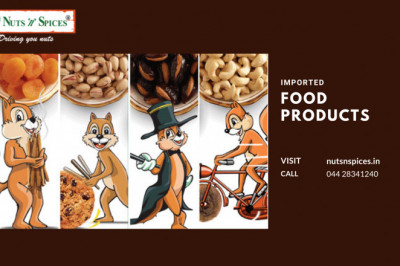views
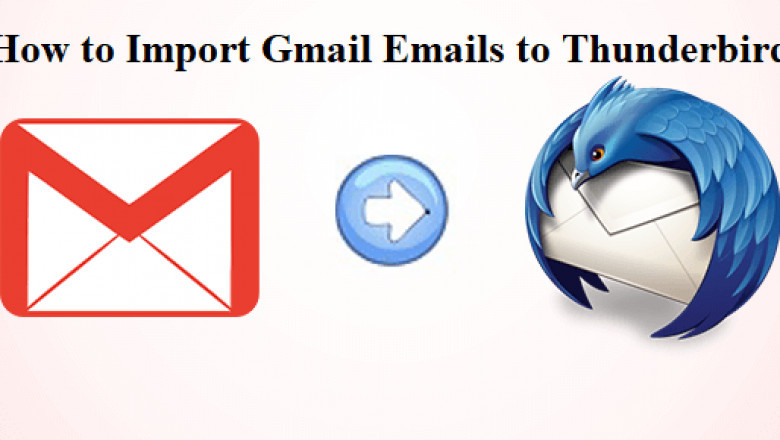
Introduction;
A user may attempt to import their Gmail account into another email client for a variety of reasons, including the desire to access numerous functionalities in a single interface. They may also be able to find a desktop-based email application for this. As a result, Mozilla's Thunderbird, the most popular email client, is used. It's also a desktop-only E-mail client that saves data in the MBOX file format.
As we all know, Gmail is a web-based email service supplied by Google. As a result, it is a mail client that allows users to access their emails at any time and from any location. Gmail, often known as a Google account, allows users to send, read, and receive emails more securely by using encrypted connectivity for log-in and email message posting.
Methods for Importing Gmail Emails into Thunderbird
To import all of your Gmail emails into Thunderbird, you must first create an MBOX file. After that, the user must open Mozilla Thunderbird and export Gmail emails to MBOX. Both manual and automatic solutions for both processes will be discussed in this article. In the event that the user is unable to complete the procedure using the manual way, the user can opt for an automatic option.
#1. Using Google Takeout to Access Gmail Emails in Thunderbird
Gmail as an email application is a Google service that allows users to send and receive messages or connect with other users. To import Gmail emails into Thunderbird, a user must first understand where the Google account's data is saved. Gmail accounts are often formed in IMAP and POP3 formats. As a result, a user can easily and quickly import all emails from Gmail to Thunderbird using the takeout approach. The procedures to build an MBOX file for specified Google email are shown below. To archive the data in MBOX file format, complete all procedures in the correct order.
- First, you must create a label for sending messages.
- Set up a label for messages that need to be backed up. You must name that label whatever you like.
- Use your credentials to log in to your Gmail account.
- Go to "Download" and then "Transfer your Content" under the privacy settings, then use the "Create Archive" application.
- To include, choose "None" in the "Select Data" utility on the "Download Your Data" page's feature. Solely Mbox files, which contain only emails, can be converted by Mozilla Thunderbird.
- Scroll down and click on the grey"Gmail Mail">> "X" next to it.
- If only a few emails are being archived, select "All Mail" from the drop-down menu next to the Gmail icon. Then select the tab beside "Select Labels" from the drop-down menu.
#2. Expert Way to import Gmail emails into Thunderbird
A third-party programme, such as the Gmail Backup tool, is the simplest way to carry out the procedure. It's a lot easier to import the entire archive of emails you want to move into Thunderbird this way. This programme allows you to quickly and easily import Gmail emails into Thunderbird without losing any data. Not only does the Gmail backup programme convert emails, but it also migrates other data items such as tasks, calendars, documents, and so on.
Additionally, this application has certain unique features that are detailed below;
- To save time, use this utility to resume an interrupted backup.
- Allows you to "Delete After Download" to save space.
- Compatible with all Windows and Mac OS versions.
- In batch mode, backup emails from a Gmail account.
Conclusion
One might receive ideas on how to import Gmail emails to Thunderbird from the aforementioned article. To fix the import of all emails from Gmail to Thunderbird email client, we explored both manual and automatic solutions. Any of these can be chosen by the user depending on their requirements and needs. As a result, manual procedures have some limitations when compared to software. As a result, it is advisable for you to use a dependable tool that will produce a favourable result.