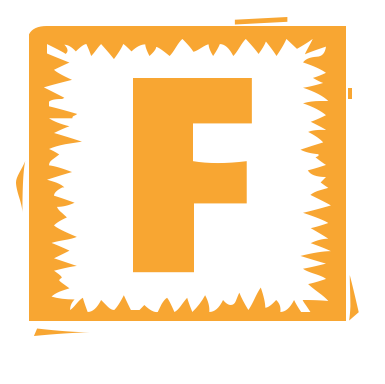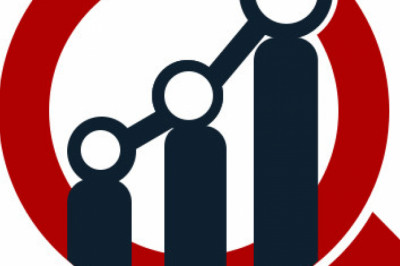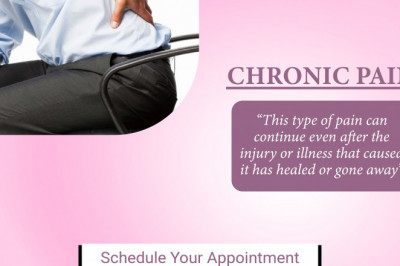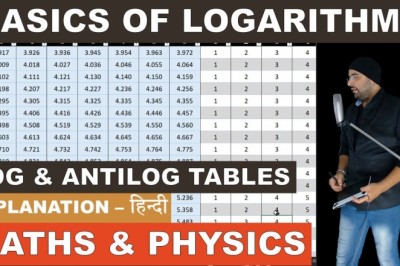views
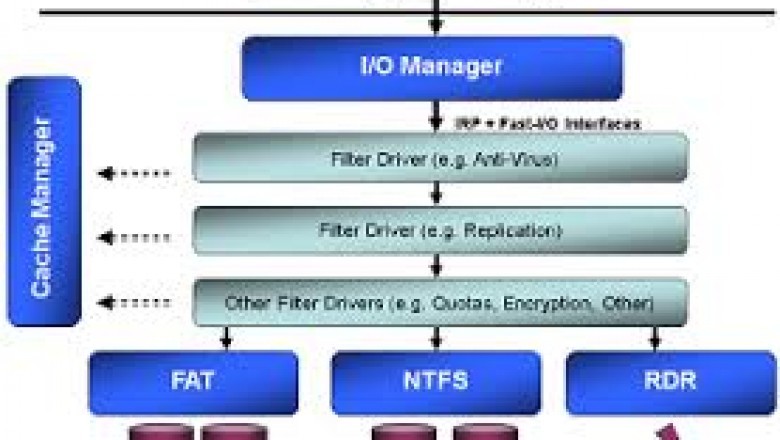
Secure File Sharing
The EaseFilter File Protector
Track file change,control file access on the fly, prevent your sensitive data from being accessedby unauthorized users or processes.Secure file sharing with digital rightsmanagement(DRM), share files with fully control, grant or revoke the fileaccess at any time. Implement file audit, file access control, file protectionand encryption Windows applications with C#,C++ demo source code.
The EaseFilter file protector can prevent your files frombeing accessed by unauthorized user. With the EaseFilter file protector you cancontrol the file I/O activities on file system level, capture file open,create, overwrite, read, write, query file information, set file information,query security information, set security information, file rename, file delete,directory browsing and file close I/O requests.
EaseFilter file protector provides a comprehensive securitysolution for transparent file level encryption. It allows the file to beencrypted or decrypted transparently on-the-fly, every file will be encryptedwith the unique encryption iv key, it can allow only authorized users orprocesses can access the encrypted files.
Settings
To start the filter driver, first you need to add the filterrule in the settings, then the filter driver will know which file to be managed.

1. Add filter rule
To manage the files, add the include file filter mask withwild card characters, if you want to have exception for thi filter mask, thenadd the exclude file filter mask, or let it empty.
You can have multiple filter rules, every include filefilter mask must be unique, every include file filter mask can have multipleexclude file filter masks.
When the users acess the files, the filter driver will checkthe filter rules, if the file matches the include file filter mask of the filerule, then it will check if there are exclude file filter masks in this filterrule, if the file matches the exclude file filter mask, then this file won't bemanaged, or this file will be managed.

To control the file access for this filter rule, you canselect or unselect the access rights as below:

2. Protected processes
To prevent the processes being terminated, you can add theprocess Id here, remove it if you want to unprotect it.
3. Include processes
If you only want to manage the files from the specificprocesses, then add the process Id here, or let it empty, it will include allthe processes.
4. Exclude processes
If you don't want to manage the files from the specificprocesses, then add the process Id here, or let it empty, it won't exclude anyprocess.
5. Register the I/O requests
To select the I/O requests you want to manage, so theconsole will display the I/O information when the filter driver capture the I/Orequest.

5. Display the file change events only
If you don't want to dispaly so many I/O requests, for thequick setting, you can only display the file change I/O requests when the filechange events were selected.

6. Log the file I/O request filter messages
Check the "Log filter message" check box, then thefilter I/O request information will be logged to a file.
Start Protector
After start the protector, in the console, you will see theI/O information as below:

From the console, you can see these information:
1. Time : the transaction time fo the I/Ooperation.
2. User name: the user who access the file,if it is from remote server, it will add the extra message "the fileaccess from remote server".
3. Process name and process Id: the processwhich access the file and initiate this I/O request.
4. ThreadId: the thread which access thefile and initiate this I/O request.
5. I/O request name: the I/O request name.
6. FileObject: it is similar to file handleconcept, every file open, the system I/O manager will gernate a unique fileobject till the file handle was closed.
6. File name: the file name which was associatedto this I/O request.
7. File size: the file size of the file whichwas accessed..
8. File attributes: the file attributes of thefile which was accessed.
9. Last write time: the last write time of thefile which was accessed.
10. Return status: the return I/O status, itshows the I/O result if it was return with success, warning or error code.
11. Description: the description shows the extradetail information of the I/O request. a. file was deleted, b. file wasrenamed, c. new file was created. d. the query data information.
About EaseFilter Inc.
EaseFilter Inc. is a company who specializes in windows filesystem filter driver development. It can provide architect, implement and testfile system filter drivers for a wide range of functionalities. It also canoffer several levels of assistance to meet your specific needs: Provideconsulting service for your existing file system filter driver; Customizethe SDK to meet your requirement; Create your own filter driver with SDKsource code.
For more information please go to the website: www.easefilter.com
You can download the demo binary and exampleprojects zip file here