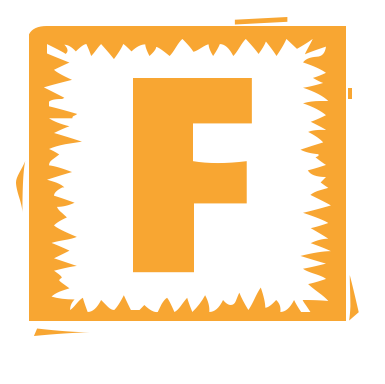views

To solve the problem, you must understand the area where the issue exists. Don’t think too much. Just clear your doubts by going through the article.
Common Laptop Problems and DIY Fixes:
1. A computer is not turning on:
Sometimes you tap the power button and nothing happens. It indicates the complete failure of a system. If you are facing this situation, then there are a few quick solutions, which we are listing below:
● First and foremost make sure that your system is fully charged.
● You can test the AC adapter and the voltmeter.
● Sometimes, there can be issues with your DC jack or motherboard.
2. Blank screen:
You cannot use your system when it shows a blank screen. This issue becomes more frustrating as your system seems functional except for the screen. To get rid of this issue, go through the solutions mentioned below:
● Try to unplug the system from the power source and remove the battery simultaneously.
● Tap and hold the power button for a minute before switching your device.
● At last, replace the battery and restart your machine again.
3. Software issues:
Generally, most of the device issues are due to outdated software. It is essential to check for new applications for Web browsers and antivirus software programs. So, follow the below-mentioned steps to update your software automatically:
● Open the settings option.
● Tap on the option of Update and Security.
● Go to the updates tab.
● Finally, click on pending updates.
4. Connectivity issues:
It becomes really frustrating when your system loses connection.. Look at the measures to solve them:
● Plug your system straight with the router with the help of Ethernet or DVI d cable.
● You can also reboot the software installed for getting back wifi connection.
5. Overheating:
Overheating refers to heating up the internal components of your system. It basically happens due to continuously performing heavy-duty tasks such as playing games, making videos, completing animation projects, and much more. Go through the steps and get a quick check of the temperature:
● Allow 10 minutes for your system to cool.
● Open the battery compartment.
● Sometimes you find that the battery is extremely hot then replace it simultaneously.
● There can be dust inside the battery area and clean it with a proper cloth.
● Always operate the system on a hard surface.
● Go for the cooling pad if you use the laptop for more time.
6. Slow system:
When did you run the basic maintenance of your device? Most people overlook the maintenance importance. Look at the ways to conduct basic maintenance:
Optimizing hard drive:
● Select the search bar on the taskbar.
● Choose the defragment option.
● Select the disk drive.
● Finally, go to optimize the button
Updating browser:
Try to point out the programs that are leading to issues on your device. If you are experiencing lag while using the browser, then it might be due to its outdated version. In this case, you can update it to the latest version or remove unnecessary files from your system.
7. Keyboard unresponsive:
Number lock:
If your system doesn’t experience the commands while you are typing, then it may be due to the number lock. Accidentally, you get to tap the key of “num lock,” which can create these issues. To get rid of this problem, tap the button again.
Dust:
With continuous use of the device, there can be an accumulation of dust between the keys. For solving it you can use a can of compressed air
Damaged keys:
If you find some damaged keys while using the cleaning remedies, then click on “Keyboard Status” with your search bar. It allows you to see the status of your keyboard.
Conclusion:
Laptops are configurable, which makes them simple to repair. Firstly, identify the issues that are going on with your system and follow the above-mentioned DIY tips to solve them. If you are unable to solve them on your own, then go to a computer repair service or replace it with a new one.