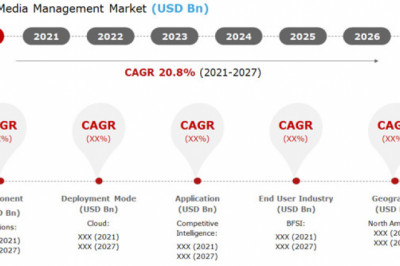views

1. Inspection of new miners
1) When we receive the miner, first visually inspect the box for signs of damage. If the package is damaged, please take a picture of the damaged condition and open the package to check the miner. If the miner is also damaged, please get in touch with the after-sales service immediately.
2) Check the appearance of the miner for dents and cracks, check whether the fan blades and cables are damaged, and check whether the heat sink is loose or falling off. If damage or defect is found, please get in touch with after-sales immediately.
2. Install new miners
1) First, connect the PSU to the S19. It is recommended to use the APW12 dedicated power supply for Antminer S19. Plug all the power cords from the power supply into the power connector on the miner's top. One cable goes to the control board, and the rest to the hash board.
2) Connect an ethernet cable to your miner and the other end to a router or switch device. Then turn your power on, and the miner will start.

3) A computer or mobile device connects the miner to the same network. You need to enter the miner's IP address. Since most miners now have DHCP enabled, you don't need to set the IP address manually; you can just look at the IP table on your router or use the IP Reporter scan tool. On the controller board, click the IP Report button. Press and hold it until it beeps (about 5 seconds), and the IP address will be displayed in a window on the computer screen. Once you get the miner IP address, you can configure it.

3. Configure the S19 miner network
Open a web browser and enter the miner's IP address obtained in the previous step. The username and password of the login dialog are both "root."
Click the Network tab and select Static from the Protocol drop-down list. Then enter the IP address, Subnet mask, gateway, and DNS Server and click Save and Apply.

4. S19 miner pool configuration
Click the Miner Configuration tab to set up the mining pool. Type the pool URL and miner name (under Worker).

Then click "Save" to successfully connect to the mining pool.
Notes:
The fan speed percentage can be adjusted, but we recommend keeping the default settings. If the fan speed percentage has not been selected, the miner will adjust the fan speed automatically.
19 series miners have two working modes: normal mode and sleep mode. The miner goes into sleep mode when the control board is powered on and the hash board is not powered on.
5. Set up a Luxor user account (optional)
To enhance security features and give you more control over your mining operations, please create a user account at Luxor.
You can decide when to get paid with custom payment thresholds and manual payments. Set your payment thresholds to suit your needs.
After completing the above operations, you have successfully set up the S19 miner, and you can wait to receive coins. During the running process of the miner, you can also check the miner's running status through the dashboard's running data.

*Notes:
The fixed frequency of the S19 miner is 675MHz. When the Temp(Outlet) reaches 95℃, the firmware will stop running, and the error message "over max temp, PCB temp ( real-time temp)" will appear at the bottom of the kernel log page. At the same time, the miner's temperature on the dashboard interface is abnormal, and "Temp is too high" is displayed.
Buy Bitmain Antminer S19 to Start Mining BTC