views
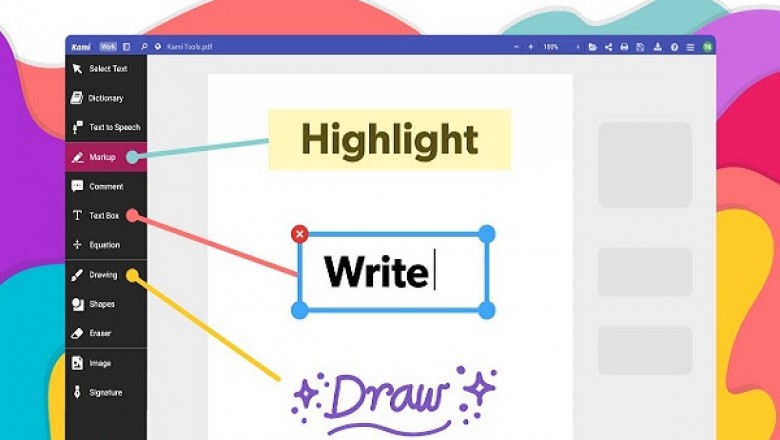
Best Annotation Tools for Google Chrome
Annotation is something we use almost on a daily basis. Be it for a personal project, research, or assigned task, annotating and capturing snapshots from websites comes extremely handy. In this list, we are mentioning some of the best Google Chrome extensions that make annotation simpler and highly useful.
Sources :- Annotation Tools for Google Chrome , myyellowsetup
Awesome Screenshot
This is one of the most used tools for annotation of web pages. You can annotate or capture the whole web page, a part of the web page, or a text on that web page. Once you are done capturing, it will take you to a new page where you can add annotations. It includes features like cropping the image, inserting text, drawing with a pen, inserting symbols and shapes. You can print or save the file as PNG or JPG once you are done with the annotations.
Nimbus
Nimbus is quite similar to Awesome Screenshot. It allows you to select the whole web page, a part of the page, or a part of the selected text. After selecting, you need to click on the edit button, which will take you to a new tab for adding the annotations. You can then add annotations like drawings, shapes, symbols, highlights, etc. When you are done, you can save the image in PNG format. The PNG image can then be saved in your Google account, Slack account, or in your device storage.
One-Click Full Page Screenshot
The name is quite explanatory when it comes to using this extension. You simply need to click this extension button while you are on the target website, and then the tool will automatically capture the whole page. Once the pages are captured, you are ready to proceed with the annotations. It has an intuitive toolbar to help you use features like adding shapes, symbols, texts, filters, and more.
Diigo Web Collector
Diigo Web CollectorIs a super convenient tool for capturing an annotation of web pages, articles, and snippets of text. It has two sets of tools. The first set of tools is meant for capturing the screenshot of the page. You can also bookmark the page or save it for later. The second set of tools provides you with a bunch of options for adding annotations to the screenshot before you save it to the device. You can add all the annotations without even leaving the website.
qSnap
qSnap falls short of some features when we compare it with Nimbus or Awesome Screenshot, but what really makes qSnap worth a try is how your screenshots are organized in this extension. After capturing a screenshot, you will see a list of all the previous screenshots when you open it for adding annotations. This can come extremely handy when you are working with multiple screenshots having multiple annotations, and you need to toggle between them quickly.
You no longer need to use a separate software or program for adding annotations to a webpage screenshot. Make use of these amazing and free to use Chrome extensions that save time and provide an immense amount of functionality.
Abigail Smith is an inventive person who has been doing intensive research in particular topics and writing blogs and articles on myyellowsetup and many other related topics. He is a very knowledgeable person with lots of experience.











